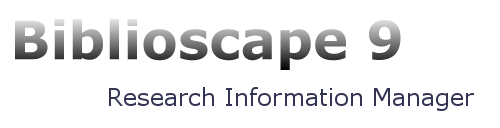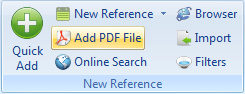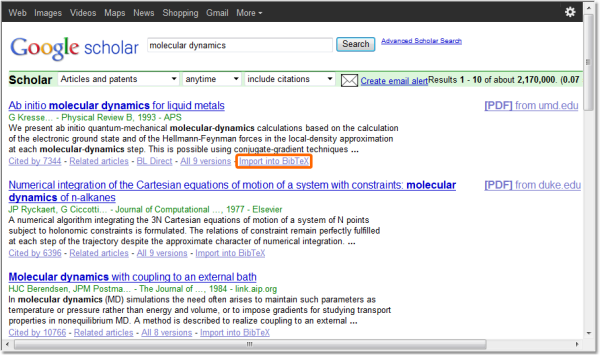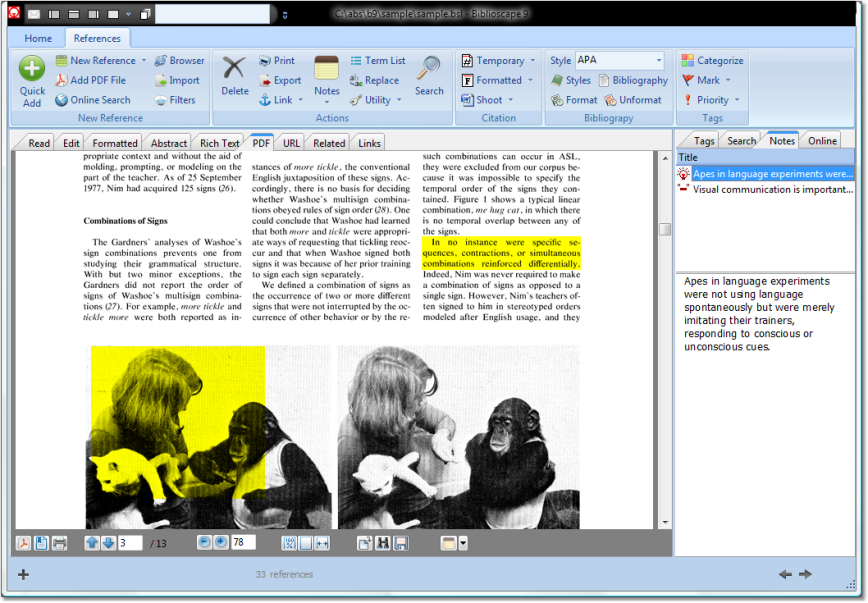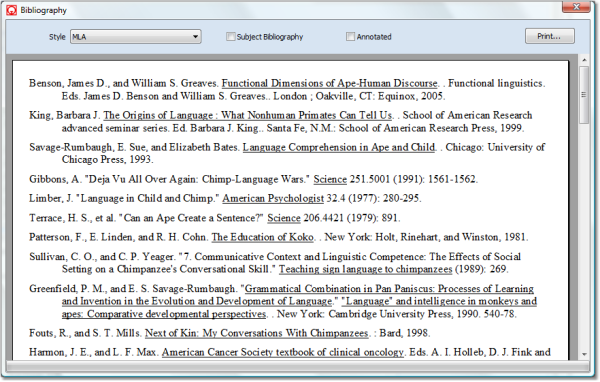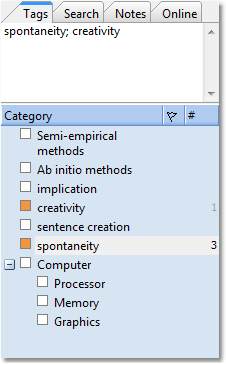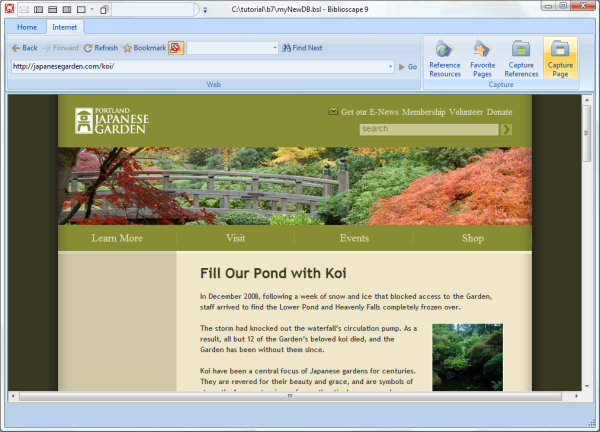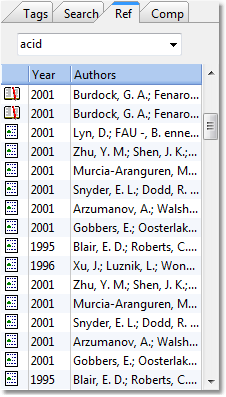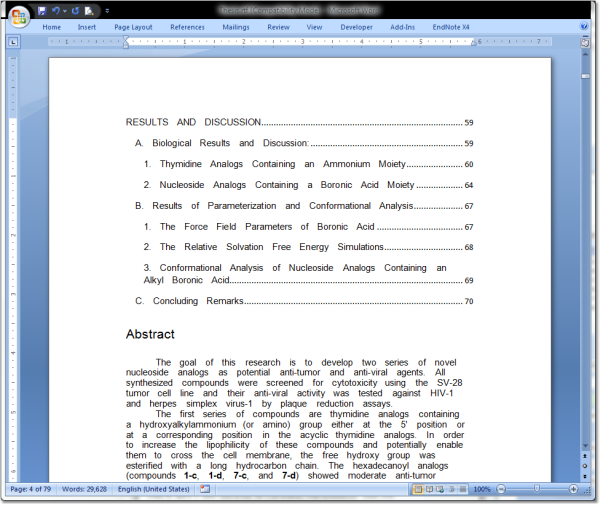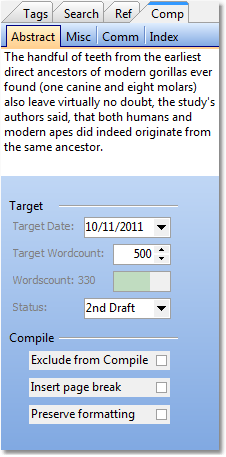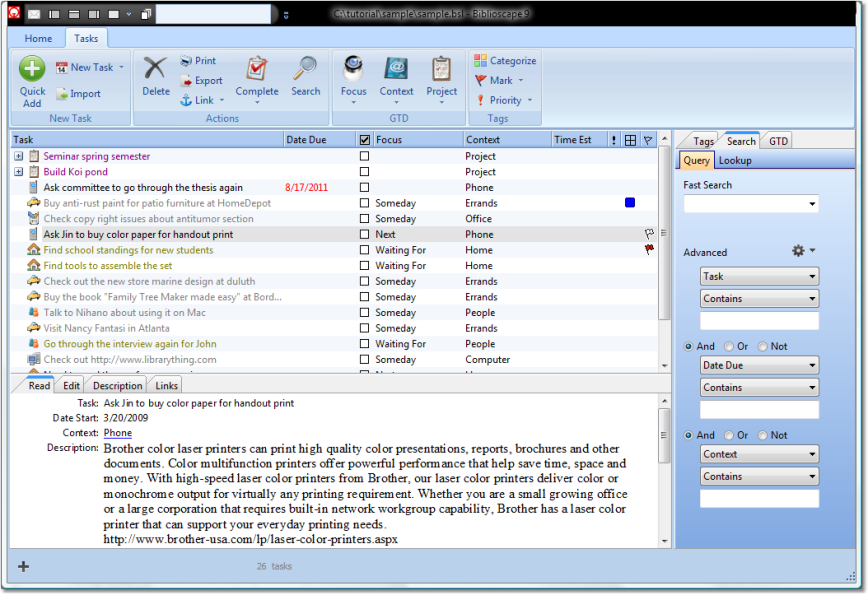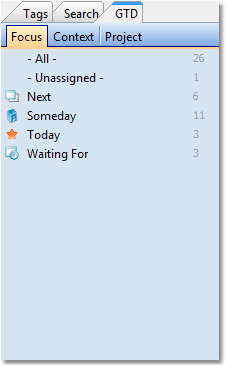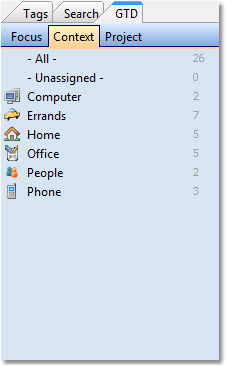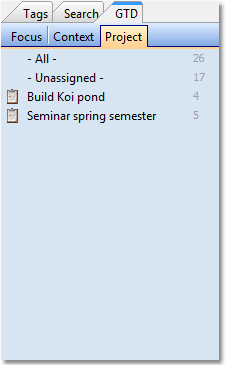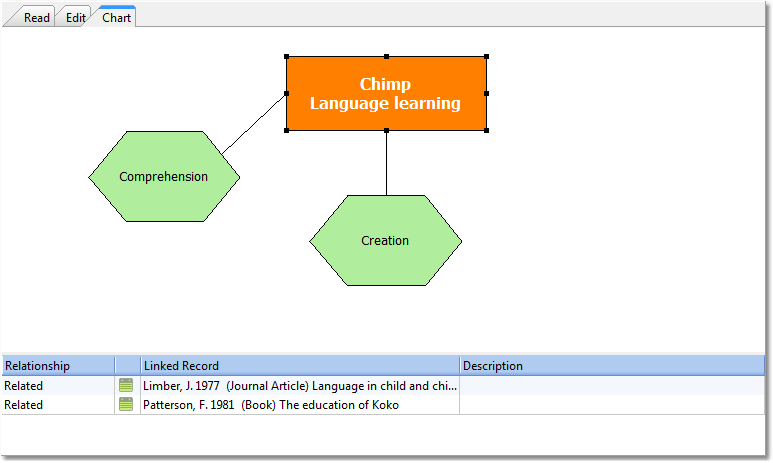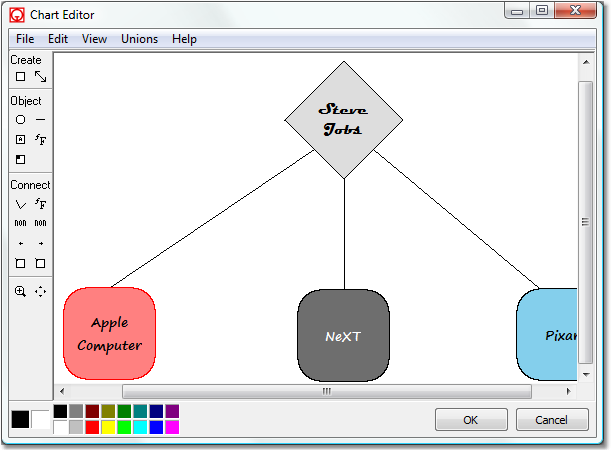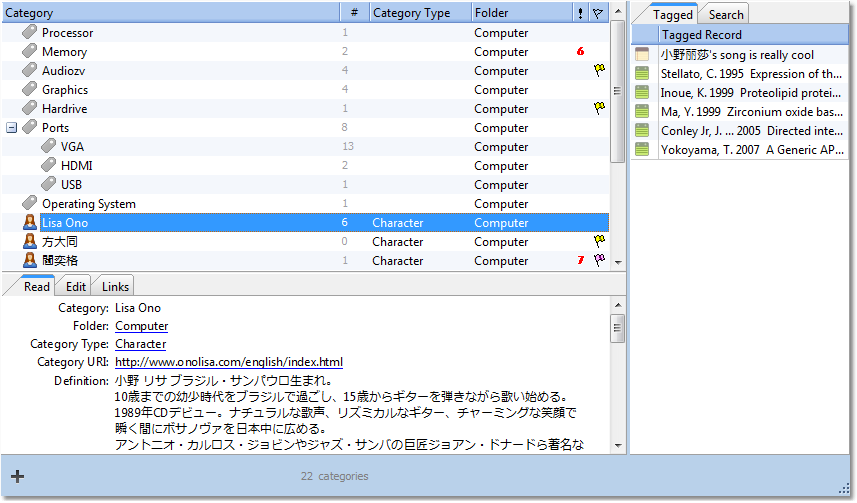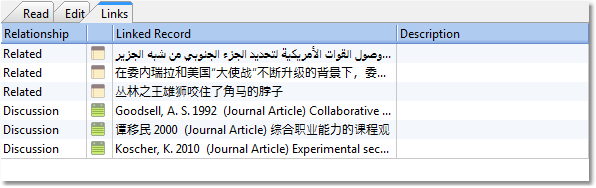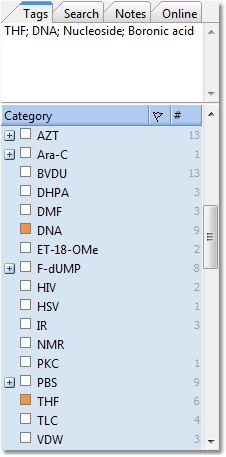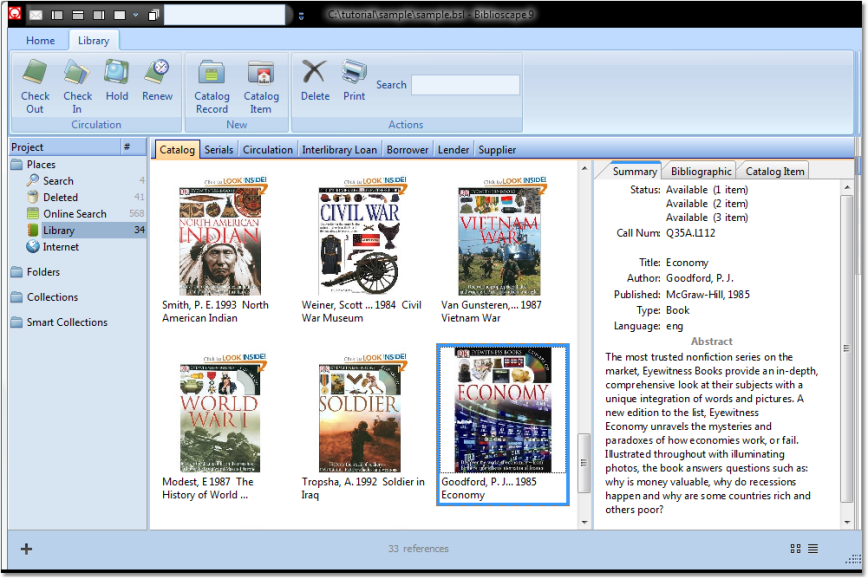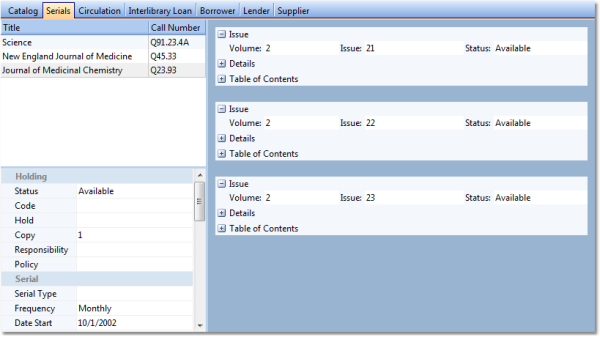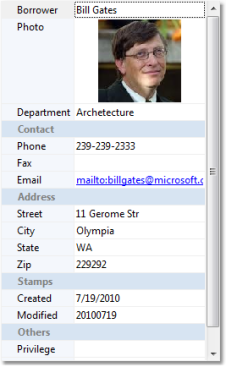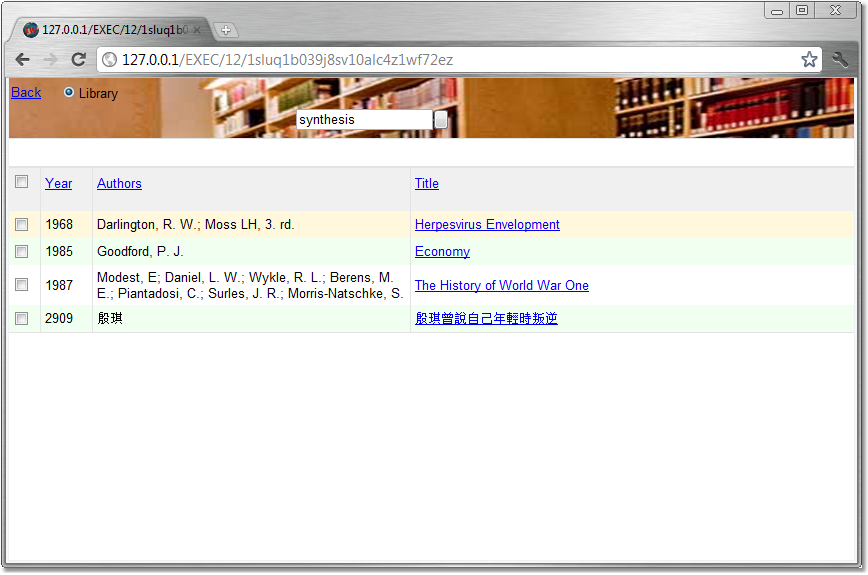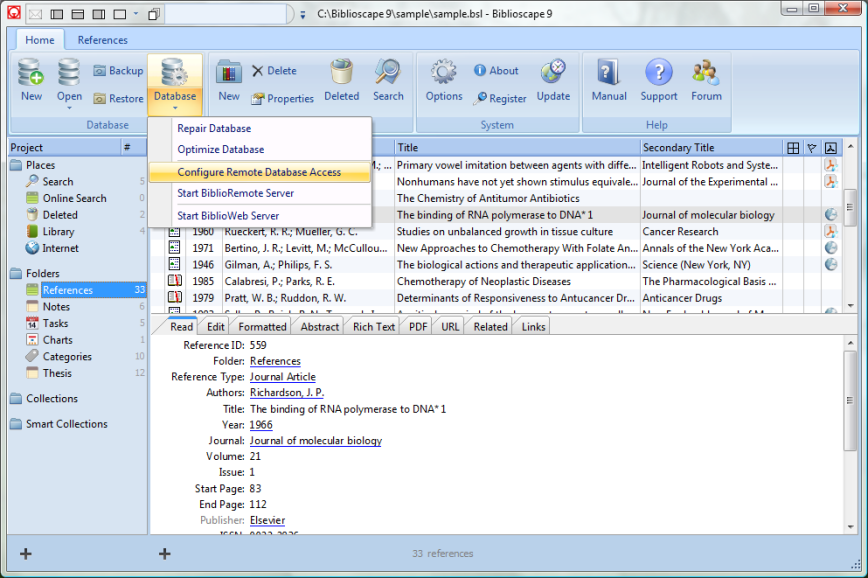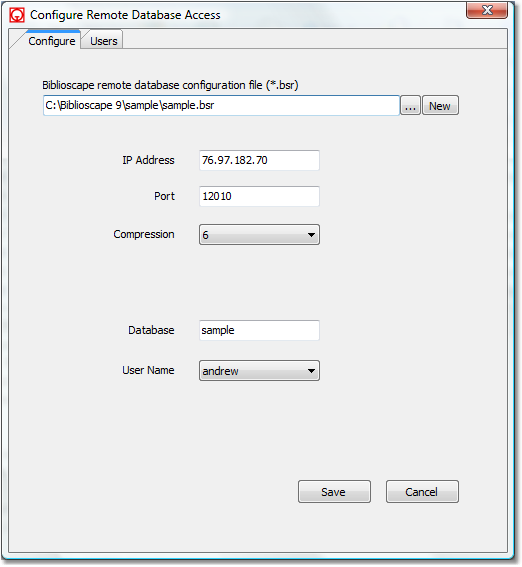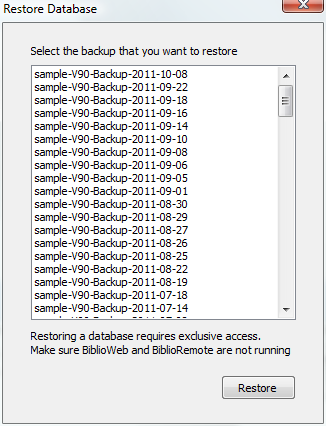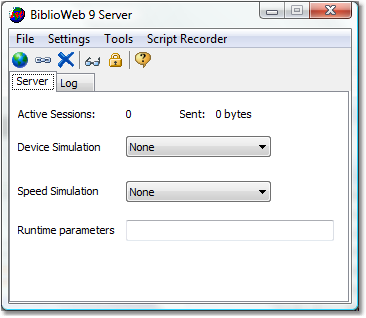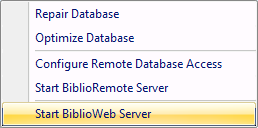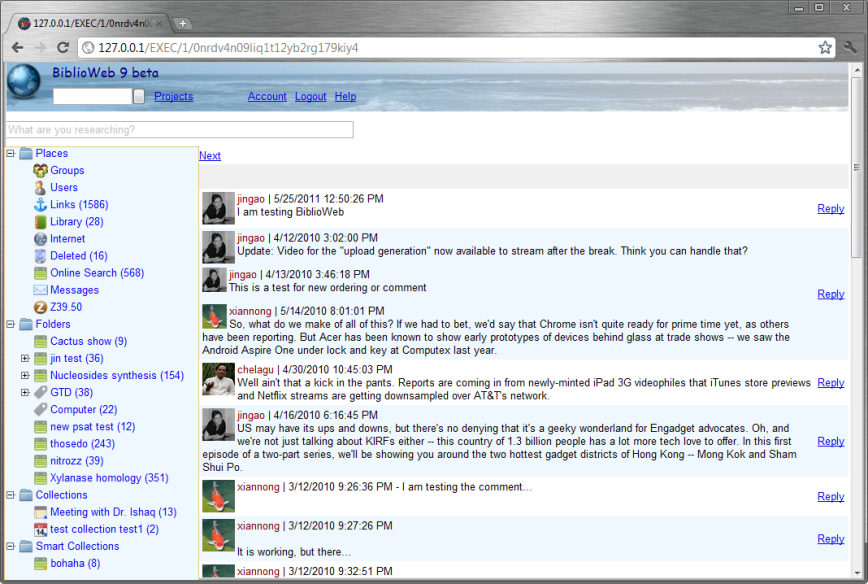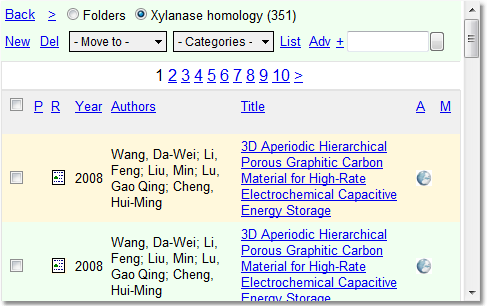| · |
The References module is used to
capture and manage bibliographic references.
Bibliographic records from different sources can be
imported into a Biblioscape database with the right
import filter. References are stored in folders,
organized using collections, and tagged by categories.
Biblioscape will convert your temporary citations into
formatted citations and bibliographies according to your selection from 2,000 plus pre-made styles. |
| · |
The Notes module is designed to
collect any free text information in your research.
Notes can be annotations of a published work, ideas,
comments, background information about a journal
article, a topic, an author, etc. Notes are organized in
a tree structure. You can assemble notes into an
outline. The writing structure can be easily re-arranged
with drag and drop. Upon completion, Biblioscape can
automatically generate a final draft with a Table of
Contents, formatted citations and a bibliography, a
suggested reading list, a glossary, and an index. This
makes big writing projects like theses and books more
manageable compared to having your whole writing saved in
a single word document. |
| · |
The Categories module has two
main functions. The Categories pane is displayed on the
right in other modules. Users can easily tag references
and notes by dragging and dropping selected records into
a categories list or tree. For advanced users,
categories can be used to represent topics and
relationships between topics. Therefore, you can use it
to build a knowledge map and integrate with the rest of
your database. |
| · |
The Tasks module is a simple To
Do list manager that is integrated with the References
and Notes modules. It is designed to manage tasks
related to your research, so you won't need a separate
program for it. Tight integration with other modules of
Biblioscape make it an ideal tool to manage research
related tasks. |
| · |
The Charts module can be used to
draw flow charts, organization charts, etc. You can draw
a chart to express ideas and procedures in your
research, and link objects in your chart to records from
other modules in Biblioscape. |
| · |
The Library module is for
managing a small research library. It could be a
researcher's personal library, a department library,
even a small corporate library. It includes 7
sub-modules to handle different tasks in library
automation. These are: Catalog, Serials, Circulation,
Interlibrary Loan, Borrowers, Lenders, and Suppliers. |
|
Manage your PDF collection
If you have a collection of papers in PDF format, they can easily be
added into your Biblioscape database. Biblioscape will search the
internet and add the meta-data (Authors, Title, Year, etc.)
automatically. The text of your PDF file can be extracted
and made searchable inside
Biblioscape. |
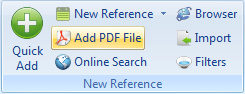 |
|
Capture references from the web
Search references on the web and capture the records into
your references collection with one click. You can capture
references from Google scholar, as well as sites
that support Direct Export.
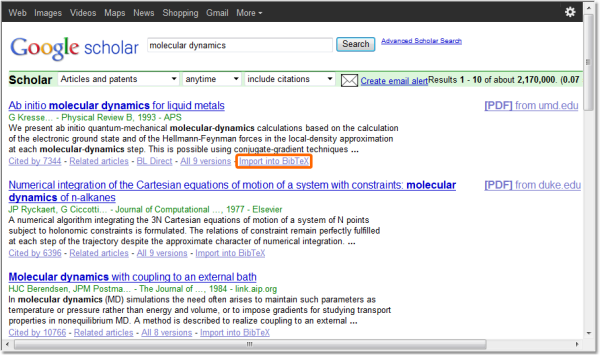
Reference QuickAdd
Quickly add a reference by typing the author name, year, and
a few keywords.
 |

Search library catalog
Search against your university library catalog and have the
results automatically captured into your database. 2,700
libraries are included and more can be added. |
|
|
Taking notes Take notes
while reading full text inside Biblioscape. The
annotation is non-destructive. Your PDF file is not modified
at all. All the notes are saved inside Biblioscape database
and is searchable and reusable in other writings.
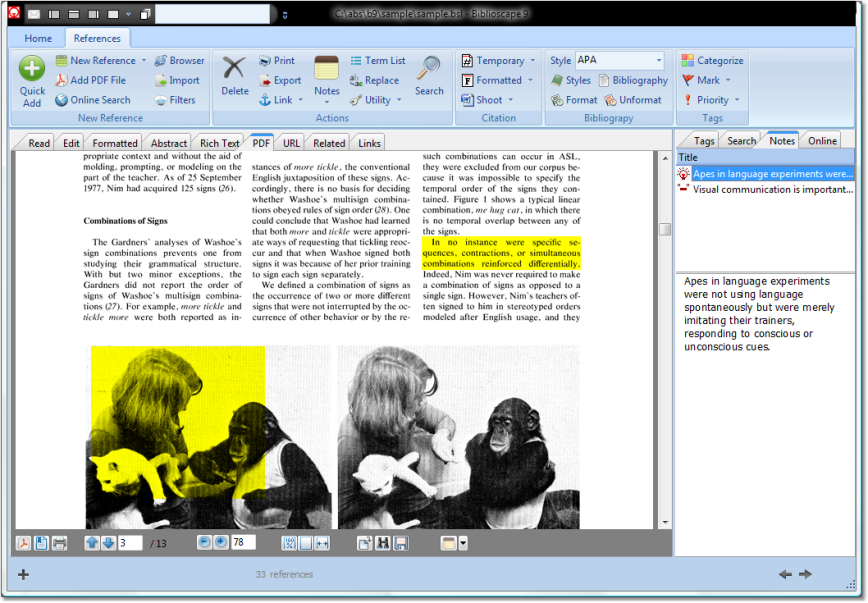 |
|
|
Generate a bibliography
Biblioscape comes with more than 1,000 pre-built styles for
all major journal publications, as well as popular styles
such as APA, MLA, Harvard, Chicago, etc. It can work with any
word processor to generate formatted citations and a
bibliography.
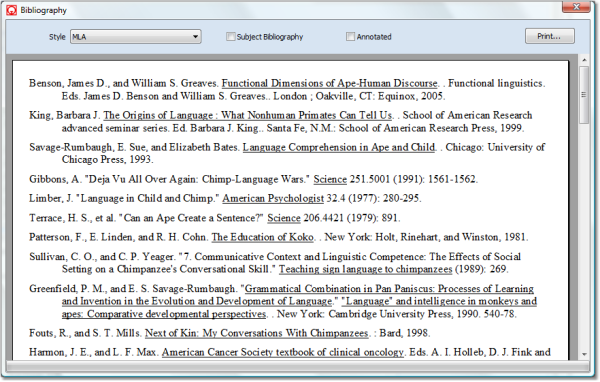 |
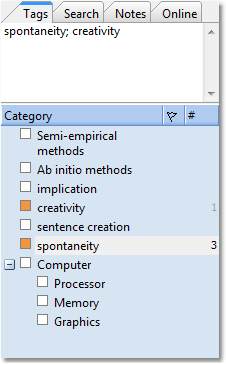
Tagging references
Use categories to tag references and to organize references in
many dimensions. |
| |
|
Note snapshot Take a
snapshot of a note before making changes. You can roll back
to an earlier version at any time.
 |
|
Capture notes from the web
While doing research in the integrated Biblioscape web
browser, you can capture a web page as a Biblioscape note
and make it searchable inside Biblioscape.
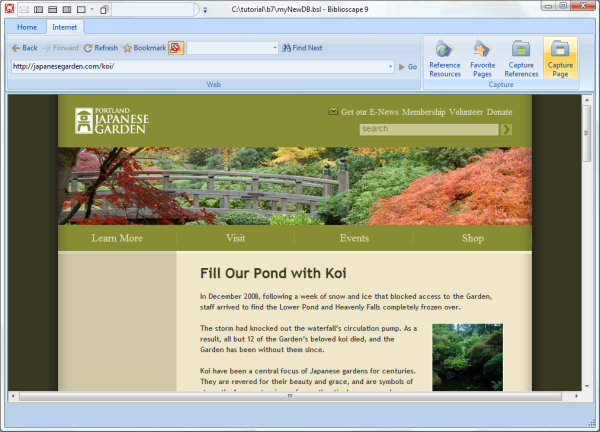
Note QuickAdd
Capture your ideas continuously in a brainstorm session.
 |
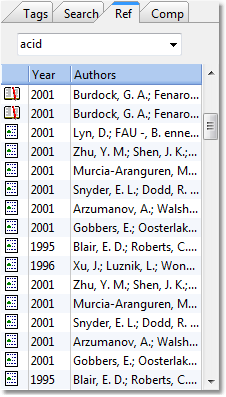
Find references
Search references on the side of your note, then drag drop found
references into your note to cite. |
|
|
Academic writing
While writing a book or thesis, you can break your project down
into more manageable pieces with references and
supplementary material on the side. You can also write
comments about your writings.
 |
|
|
Compile notes
When you are ready, click the Compile button to turn your
notes into a single document with a table of contents, index,
formatted citations and bibliography all generated by
Biblioscape.
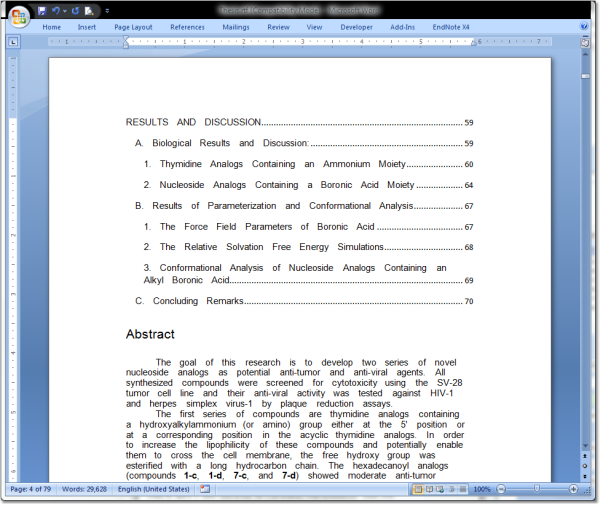 |
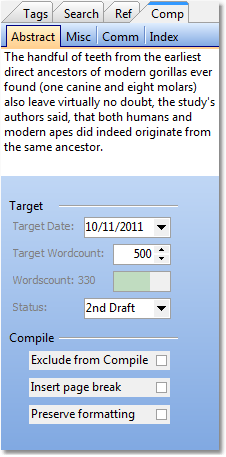
Composition Setting a
target date and word count, collecting supplementary
material, and writing comments are all possible under the
Composition tab. |
| |
|
Manage research related tasks
You can drag a reference or note into a tasks folder to
create a new linked task. Organize your tasks according to
the principles of Getting Things Done (GTD) and review them
daily to boost your productivity.
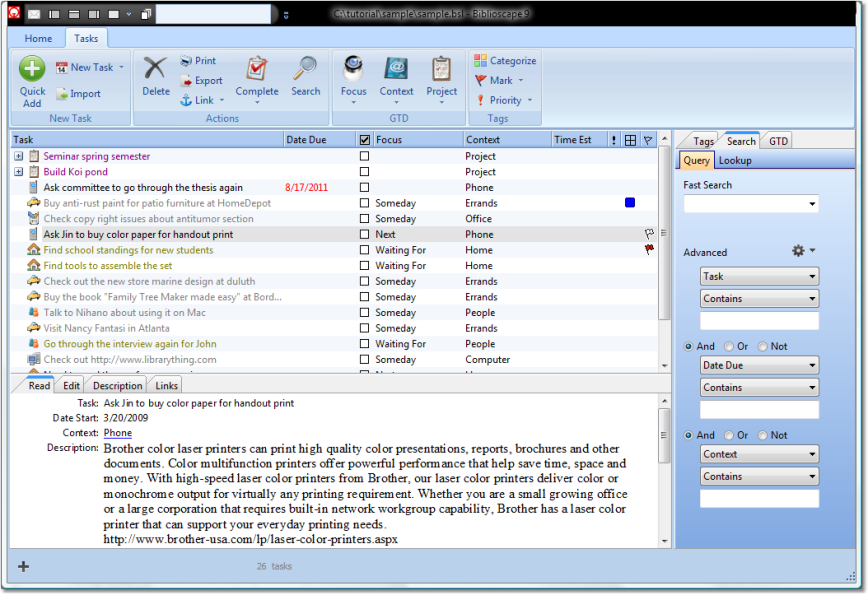 |
|
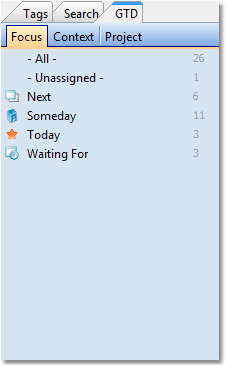
Focus Assign focus to
your tasks and review the list daily. |
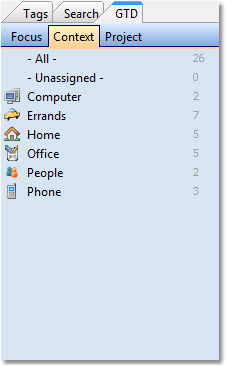
Context Get more things
done when you organize tasks by context. |
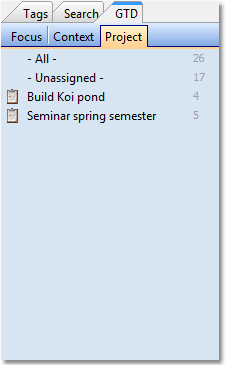
Project Create a
project for anything that requires multiple steps. |
| |
|
Chart knowledge map
Draw a chart to represent your knowledge space in a subject
area. You can easily link chart objects to references,
notes, files, web sites, etc.
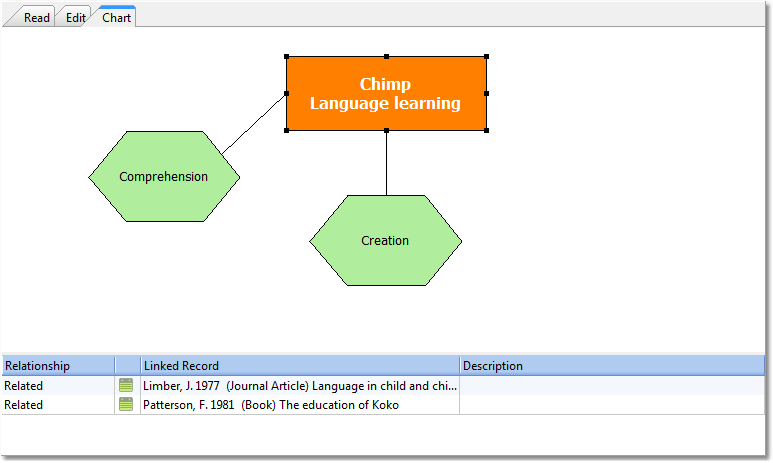 |
|
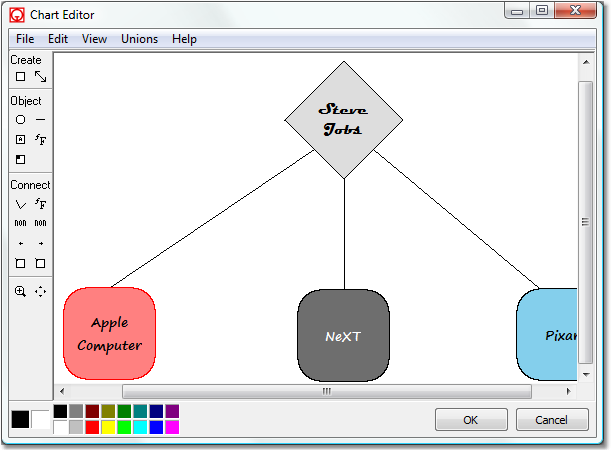 |
Chart editor
Use the simple chart editor to draw a flow chart. You
can control chart objects' font, color, shape, connections,
etc. After finishing, you can select a chart object and
create links from the chart object to folders, saved
searches, individual references, notes, as well as web sites
and files. |
| |
|
Categories list Create
a list of categories and use them to tag references, notes,
etc. All tagged references and notes are shown under
the "Tagged" tab in the list view.
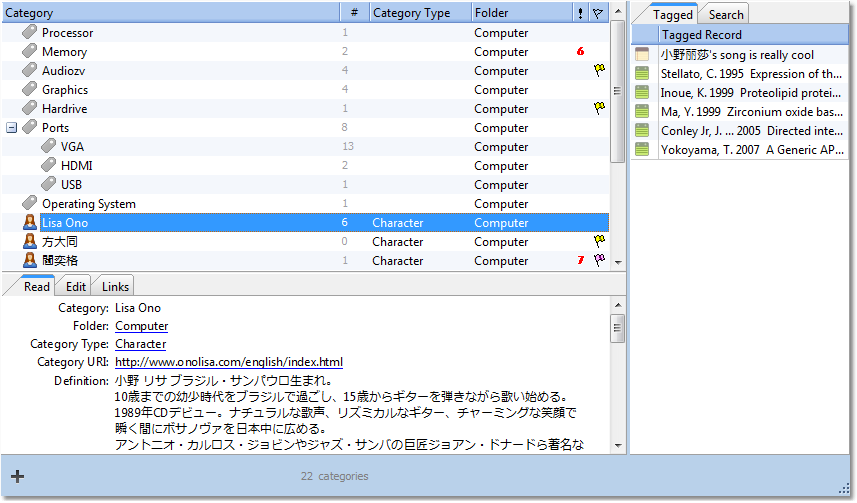 |
|
Create links Use
a category to represent a concept and to link the concept to references,
notes, web site, files, etc. to build a knowledge base.
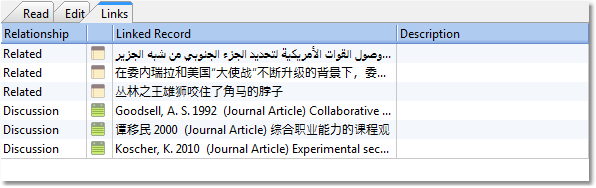 |
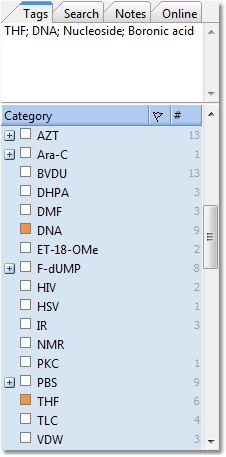
Tagging records with categories
Click the check box to tag records or drag drop
references and notes into a category on the right. |
| |
|
Library catalog
You can drag drop records from a references folder to the
library icon to create new catalog items. The catalog can be
displayed in the card view and a book cover
picture can be pasted for each item.
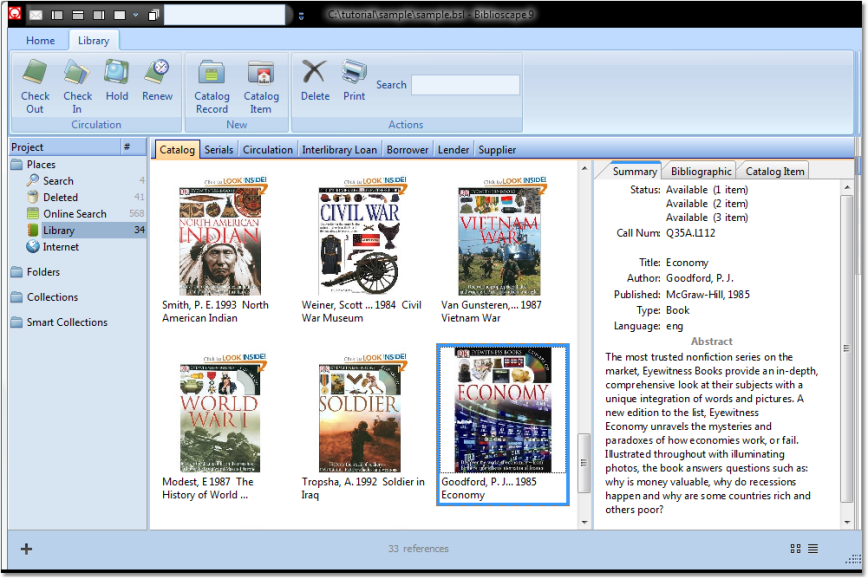 |
|
Serial management
Serial management is an important part of managing a
research library.
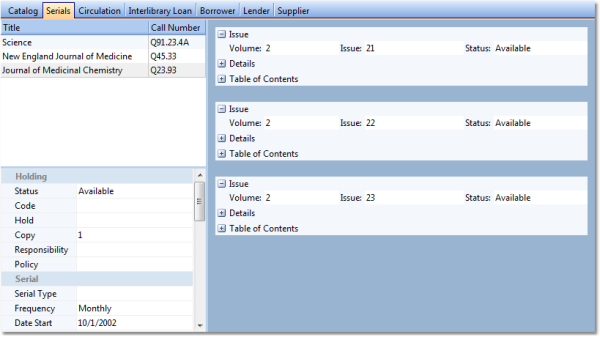
|
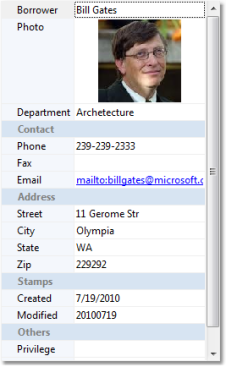
Borrower
A photo can be added for each borrower. |
|
|
Web access With
BiblioWeb server, your library catalog is searchable on the
Web. All the circulation tasks (check-in, check-out, renew,
and hold) can be performed through a web browser.
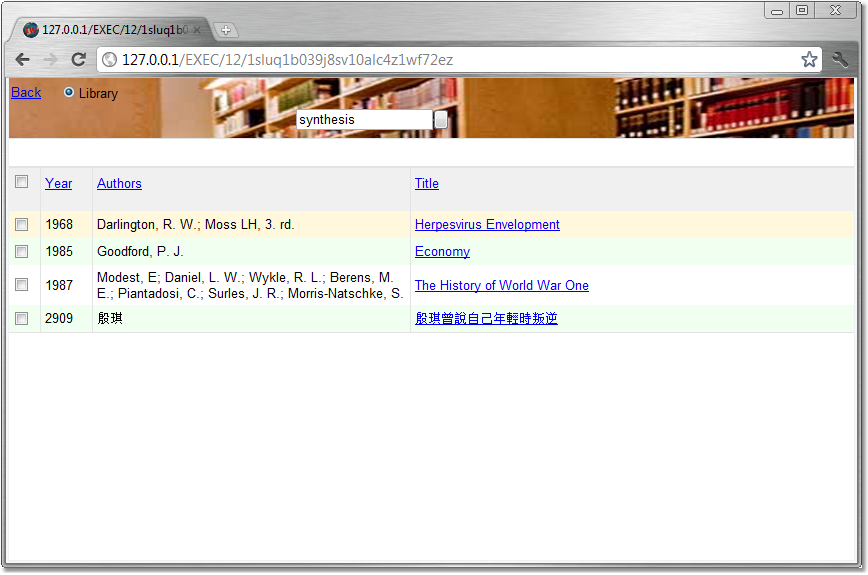 |
| |
|
Shared database To
share a database among users, first create a *.bsr file,
have the database server running, and give the *.bsr file to
other users. In a Local Area Network, performance is
excellent. Over the Internet, performance is good.
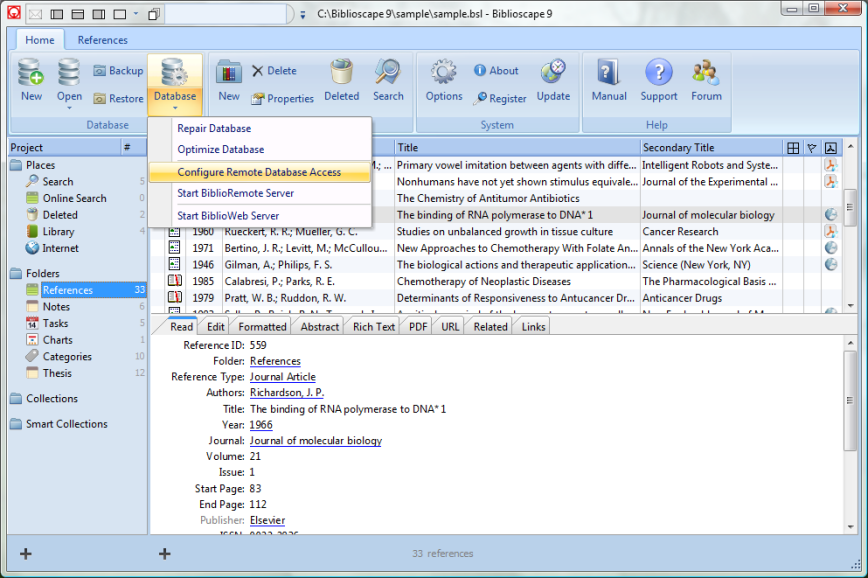
|
| |
|
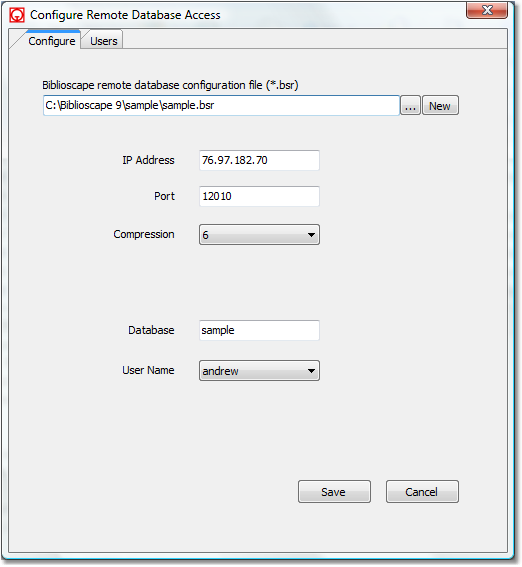
Database backup and restore
Backing up your database can be automated after a certain number
of sessions. Restoration to an earlier version of your database
can be done with a single click. |
Remote access setup
Setting up remote access takes less than 5 minutes. Make
sure the port 12010 is open on both the server and client
PCs. Copy the file "edbsrvr.exe" from the "biblioremote"
folder to your database folder and run the "edbsrvr.exe"
file. In Biblioscape,
go to "Database | Configure Remote Database Access". Enter
the server PC IP address, database name and user name. Give
the *.bsr file to other users; they can open the file to
access the remote database in Biblioscape. Users can share a
common database in a whole organization with good performance.
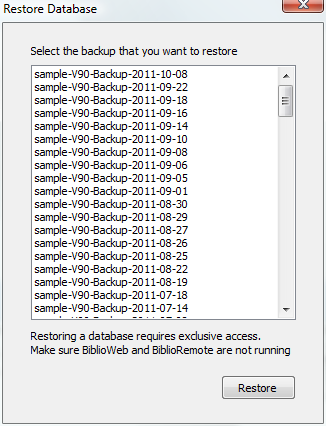 |
| |
|
BiblioWeb server
Biblioscape database web access is made possible by running
the BiblioWeb server which is installed with Biblioscape.
Making your database web accessible and under your control
is no longer complicated and expensive.
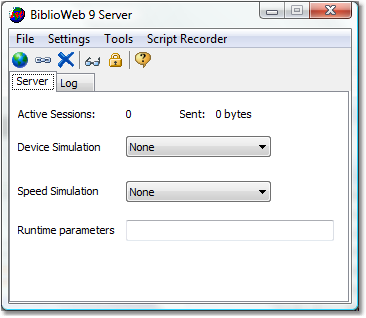 |
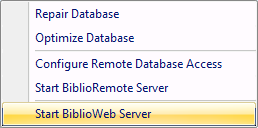
Start BiblioWeb You can
start running BiblioWeb through Biblioscape or by double
clicking BiblioWeb.exe under the 'biblioweb" folder. You can
also set it up as a Windows scheduled task so it can run
automatically when your computer starts. |
|
Web user interaction
Web users can control who has access to the folders they
create. Web users can connect with other users, and their
postings will be visible in their connections home page. The
new social network features in BiblioWeb will make
cooperation on research projects easier. Users can form
groups to share references about a common interest.
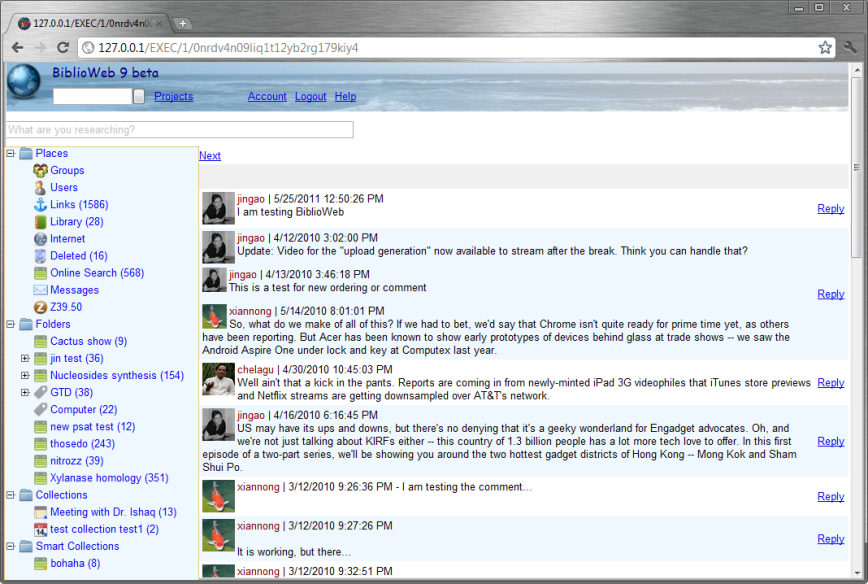 |
|
|
 |
|
|
|
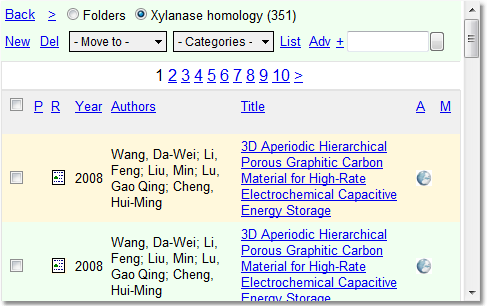 |
Web interface The
BiblioWeb interface is designed to be usable on both desktop
and smartphone web browsers. With BiblioWeb running, you can
access your database from your desktop computer, notebook
computer, tablet computer (iPad), smartphone, iPod Touch,
etc. |
| |
|
|
|